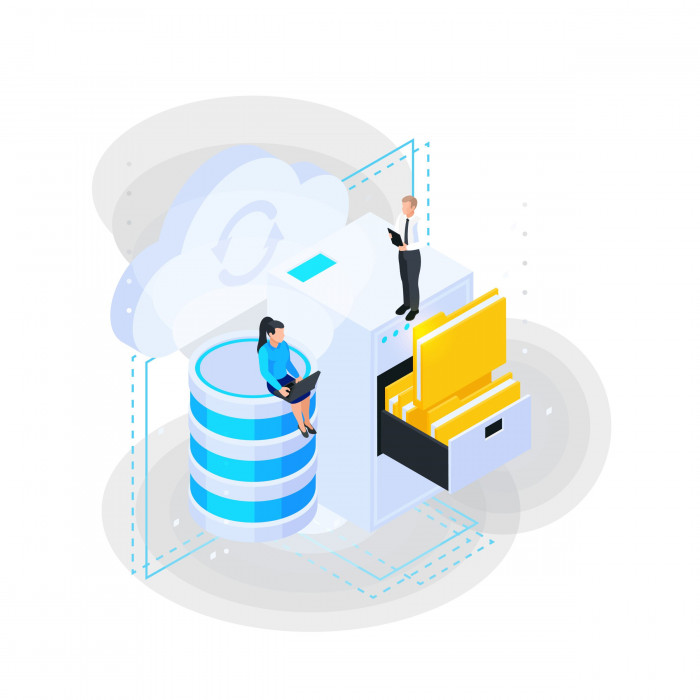Keeping secure and accessible backups of your eLearning projects is crucial to the continued success of your training. With Storyline 360, you can easily access your project files from anywhere and share them with your team. In this article, we’ll show you how to back up your Storyline 360 courses using the Review 360 integration.
Benefits of Cloud Backup with Storyline 360
Storyline 360 lets you include your project’s source file when you publish to Review 360, making it easy to download the file directly. Plus, you can store multiple versions of a course, which is great for tracking changes and improvements over time. This eliminates the hassle of sharing files, allowing you to focus on what really matters: creating engaging, effective content.
How to backup your project files in Review 360
Backing up your .story file in Review 360 is simple and straightforward. Follow the steps below:
- In the publishing window, select the option “Create a new item” or “Publish a new version of an existing item”.
- Check the box “Upload project file to Review 360”. (The box will be disabled for the manual upload option.).
- Click “Publish” and then open the Review 360 share link to access the uploaded project content and file.
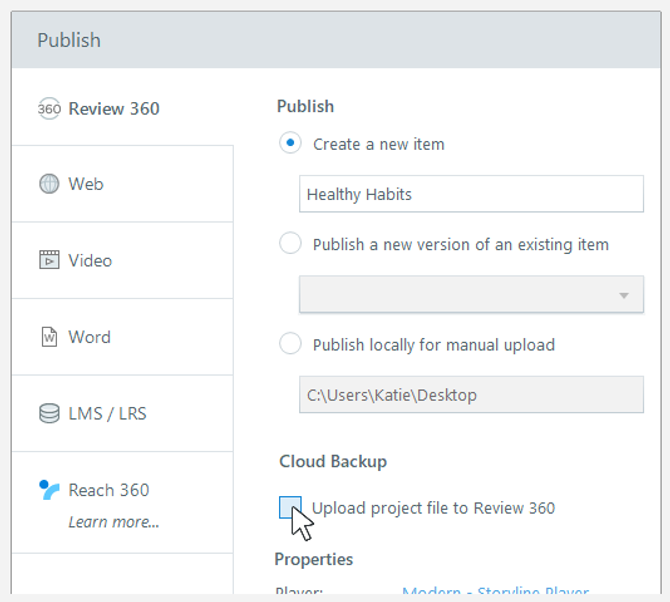
TIPS
Full publication: When you publish a scene or slide with a project backup in Review 360, the entire project is saved as a backup, not just the selected scene or slide.
Storage space: Articulate 360 individual subscriptions come with 150 GB of storage for Review 360 content items and Rise 360 courses, including Storyline project backups. Articulate 360 Teams subscriptions offer unlimited storage.
Accessing project files in Review 360
For Articulate 360 Teams subscribers
- Restricted access: Only you and your team members with a seat can access your project backups. Everyone must be logged in with their Articulate ID.
- Retention of property: When you remove a user from a team, the team retains ownership of items backed up in team folders. Personal content is transferred to another member if desired.
For Articulate 360 Individual Subscribers
- Personal access: Only you can access your project backups. You must be logged in with your Articulate ID to download the source files.
Identifying versions with project file
When there are multiple versions of an item in Review 360, you can identify which versions include a project backup by clicking the versions drop-down list in the top left corner of the screen. Versions with project backups display a cloud icon, a download link, and the published date and time.
Downloading a project file
To download a source file for a Review 360 item:
- From the version drop-down list, click the download link for the version you want.
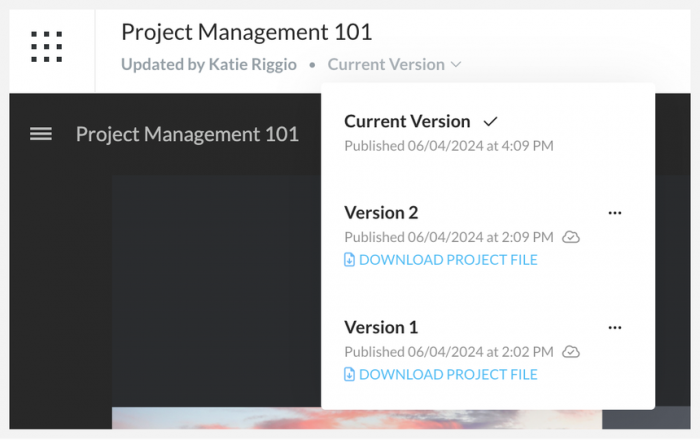
Note to Content Owners
The restore option makes the selected version the current version, permanently deleting more recent versions, their comments, and project backups. These versions cannot be recovered. If you prefer not to permanently delete them, use the hide option.
Compatibility
The cloud backup feature is exclusive to Storyline 360 as of October 2023. However, this does not affect compatibility with other versions. You can open project files from backups in Review 360 in both Storyline 3 and earlier versions of Storyline 360.
If you have questions about how to back up your courses produced in Storyline 360 or would like more information on how to optimize the use of these tools, we invite you to contact one of our experts at Software.com.br.
Software.com.br is an official Articulate reseller, offering support and licensing for this powerful solution. If you are looking to enhance your courses and training, speak to one of our Articulate 360 specialists by email at consultoria@software.com.br.




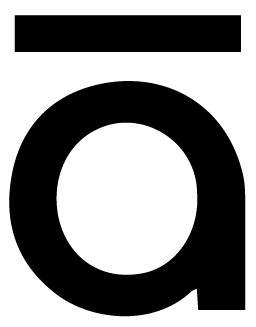
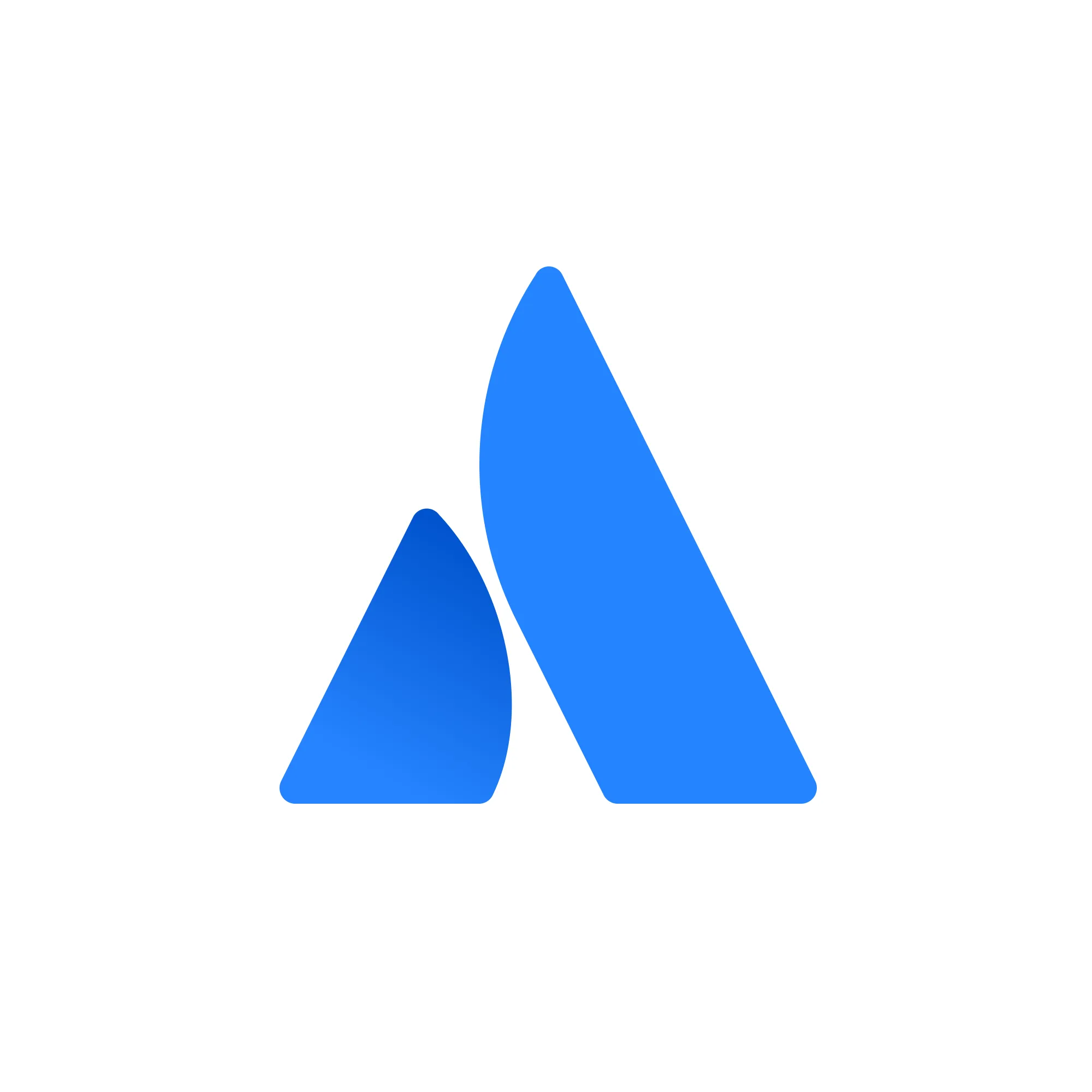
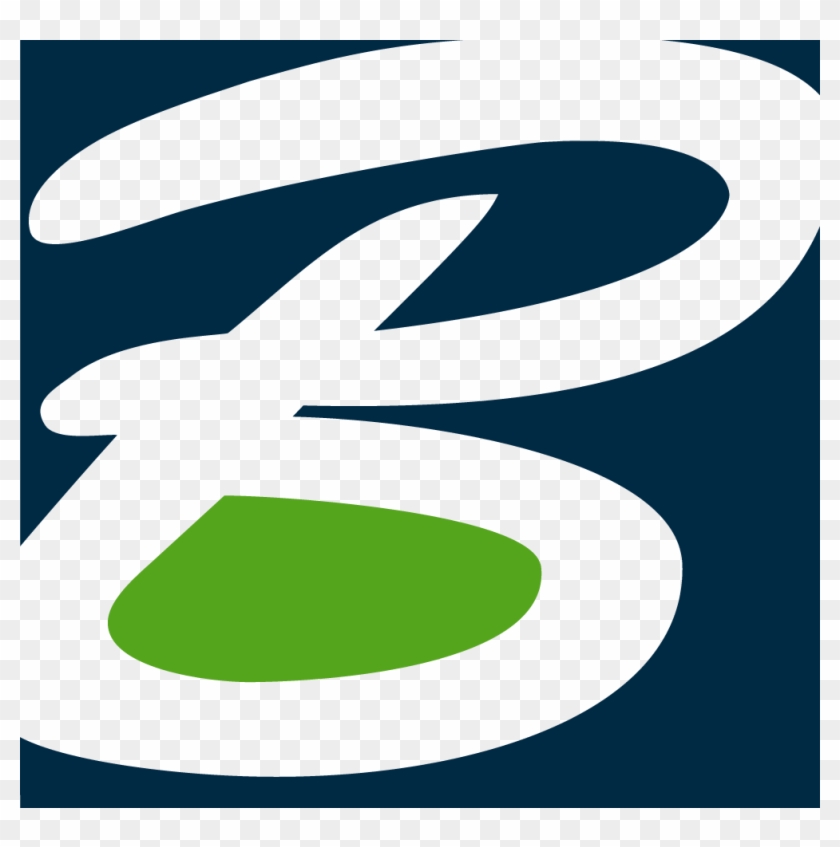
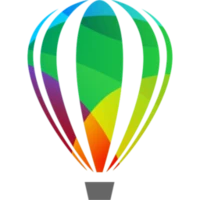



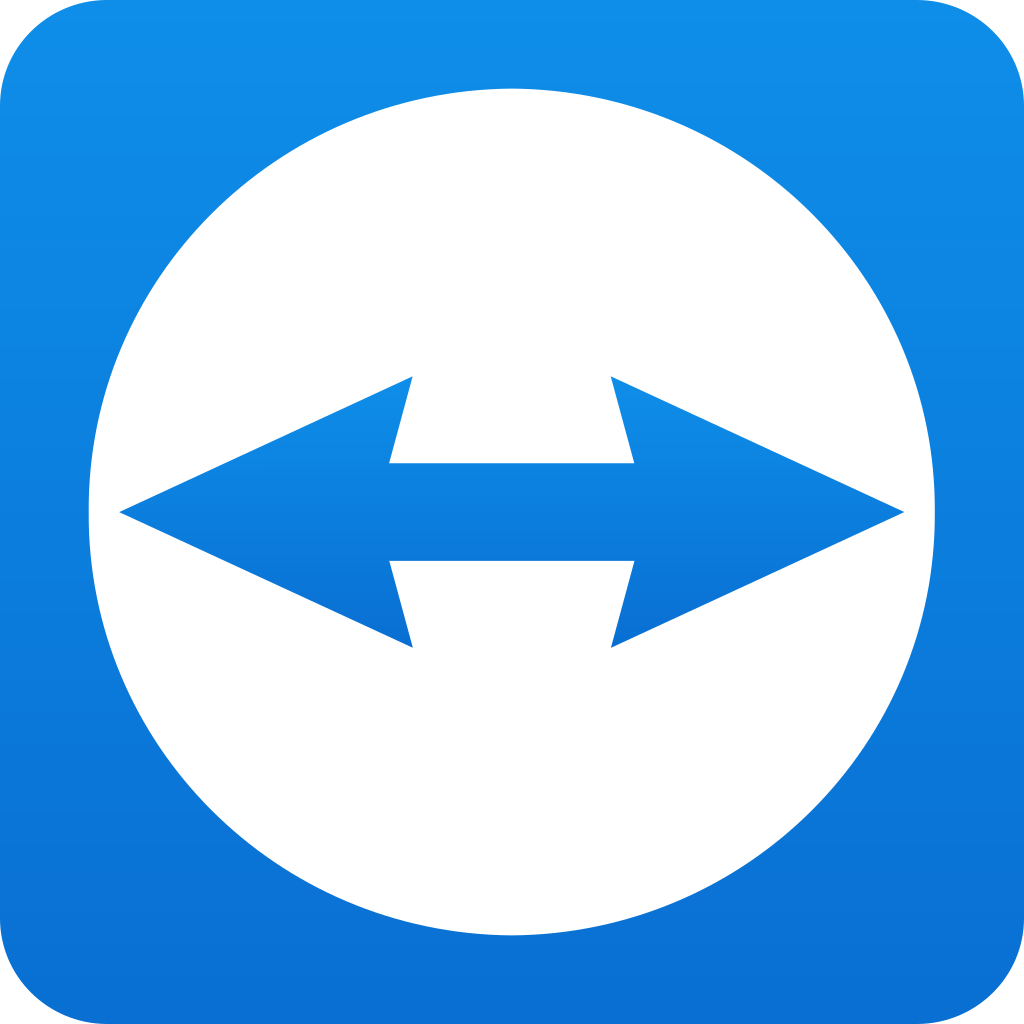
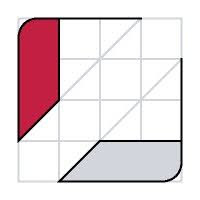

 4 min read
4 min read